Keeping your bank details updated is important for smooth and hassle-free trading. At Samco Securities, we’ve made it easy for you to change or add your bank account through the Samco Star Back Office. Whether you want to add a new secondary bank account or update your primary one, you can do it online in just a few quick steps.
Step 1: Log In to the Samco Star Back Office
Start by visiting the Samco Star Back Office portal and log in using your Samco credentials. This is your secure personal dashboard where you can manage account-related settings.
Note: The credentials for the Samco Star Back Office and the Samco Mobile App are different. For Star Back Office, the password can either be your PAN number or the password you have set specifically for the Back Office.
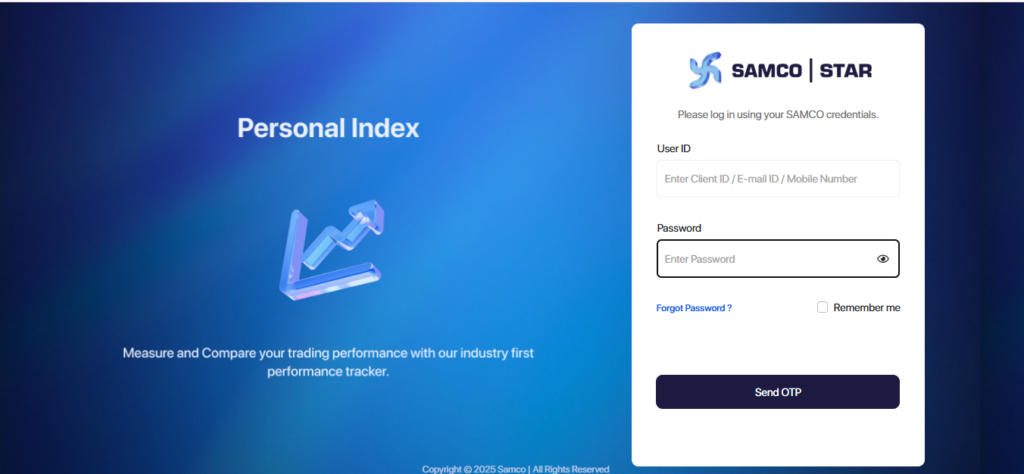
Step 2: Verify with OTP
After entering your login details, click on Send OTP.
You’ll receive a One-Time Password (OTP) on your registered mobile number or email ID.
Enter the OTP
Note: The OTP is valid for 10 minutes, so make sure to enter it promptly
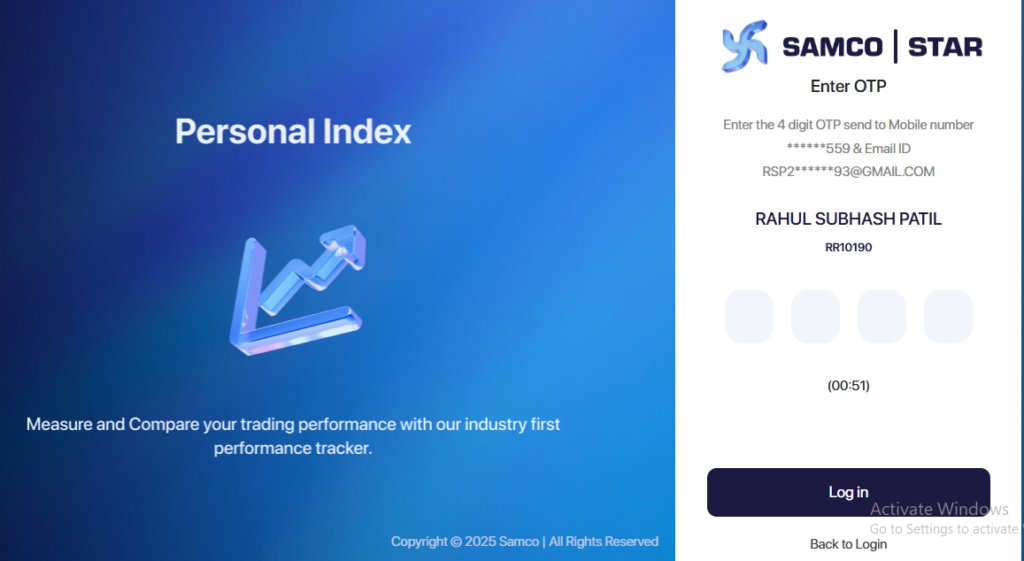
Step 3: Access Your Account Settings
Once you’re logged in:
- Look to the top-right corner of your screen.
- Click on your Account Holder Name.
- A drop-down menu will appear.
- From the dropdown, select Account Settings to proceed.
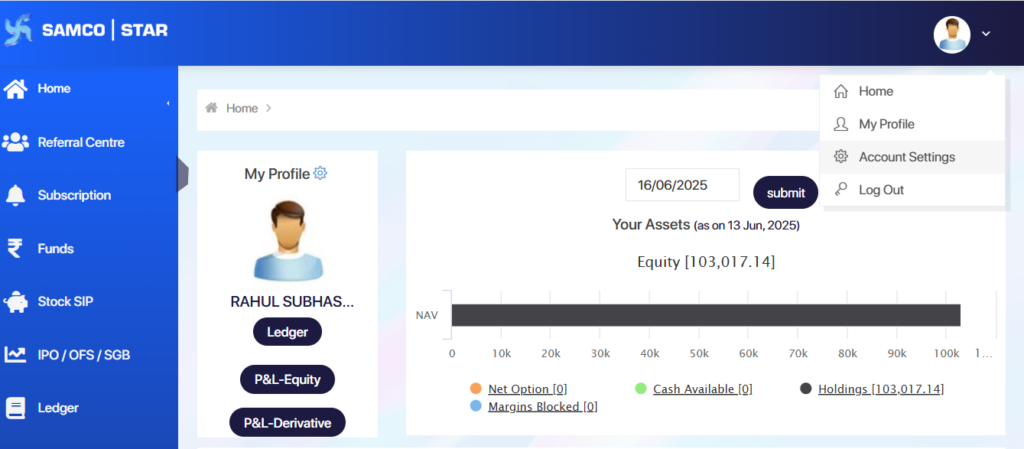
Step 4: Choose the Modification Option
In the Account Settings section:
- Look for the Modify Now button and click on it.
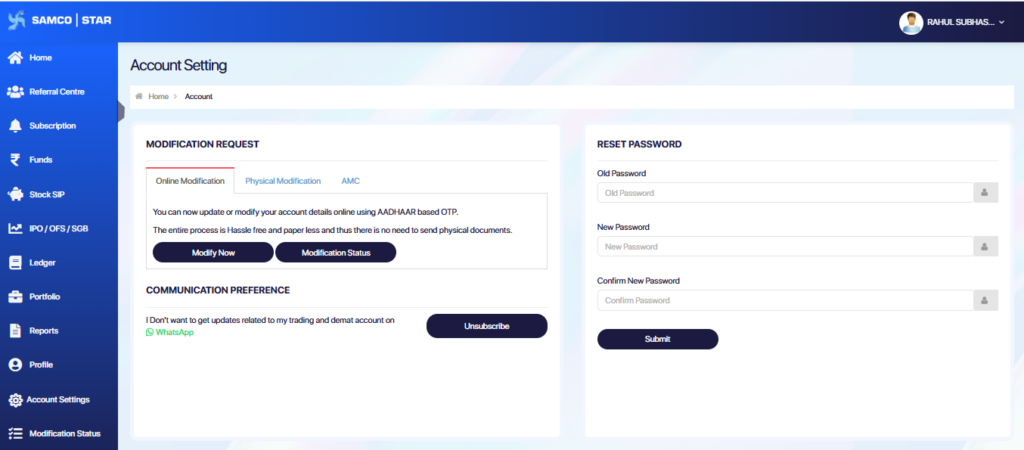
Step 5: Select Secondary Bank Addition from the Dropdown
- A drop-down menu will appear showing various account modification options.
- From the list, select the option labeled Secondary Bank Addition.
Note: Choose this option if you want to add another bank account without removing the existing one. It’s especially useful when you need to link an additional account for fund transfers while keeping your current primary bank unchanged.
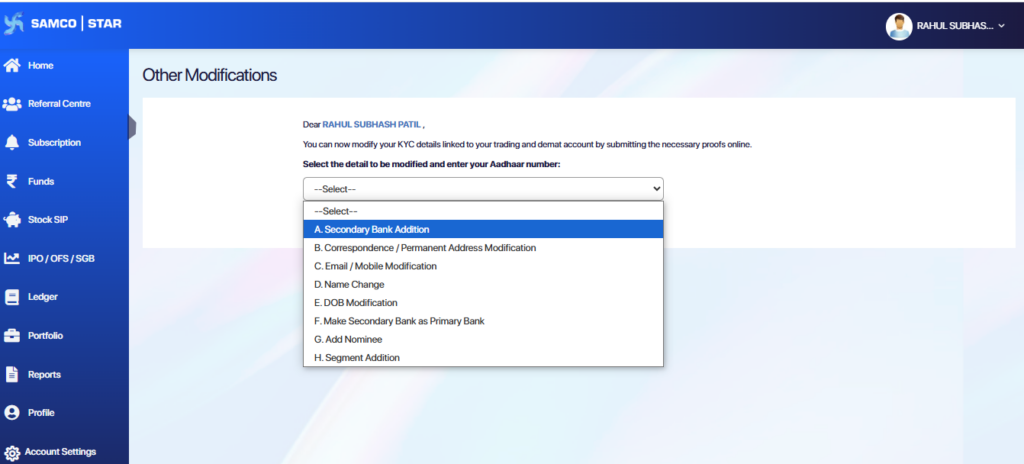
Step 6: Enter Your New Bank Account Details
After selecting the bank modification type, you’ll be prompted to fill in your new bank account information. Make sure that:
- The bank account is in your name.
- You carefully enter correct details such as:
- Bank Account Number
- Bank Name
- Bank Type (only Savings account)
- IFSC Code
- MICR Code
Note: After entering the bank details, you can either check the box labeled “Make as Primary Bank” if you wish to set it as your primary account or leave it unchecked to add it as a secondary bank as per your preference.
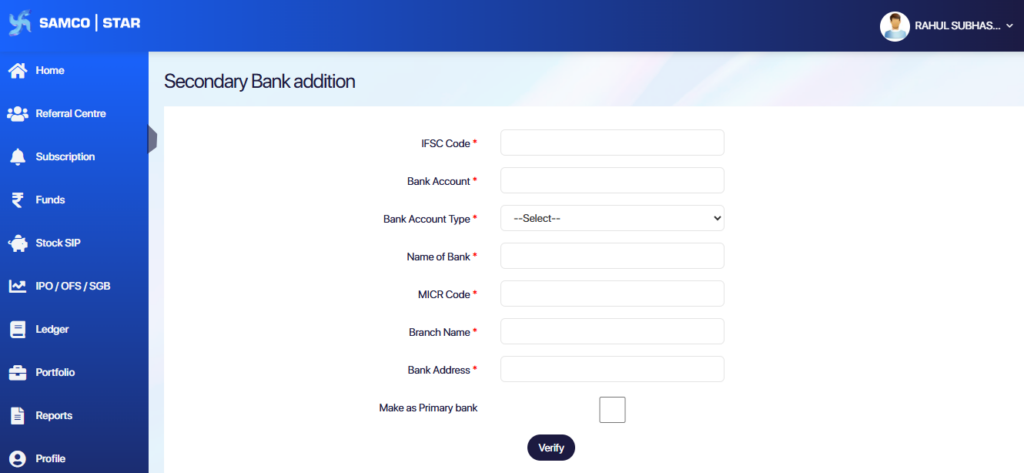
Step 7: Penny Drop Verification
After entering your bank details and clicking Verify, the system will perform a Penny Drop verification:
- A small amount (typically ₹1) is sent to your new bank account.
- This is done to verify that the account is active and belongs to you.
- If the Penny Drop is successful, then just need to click on Authentication OTP
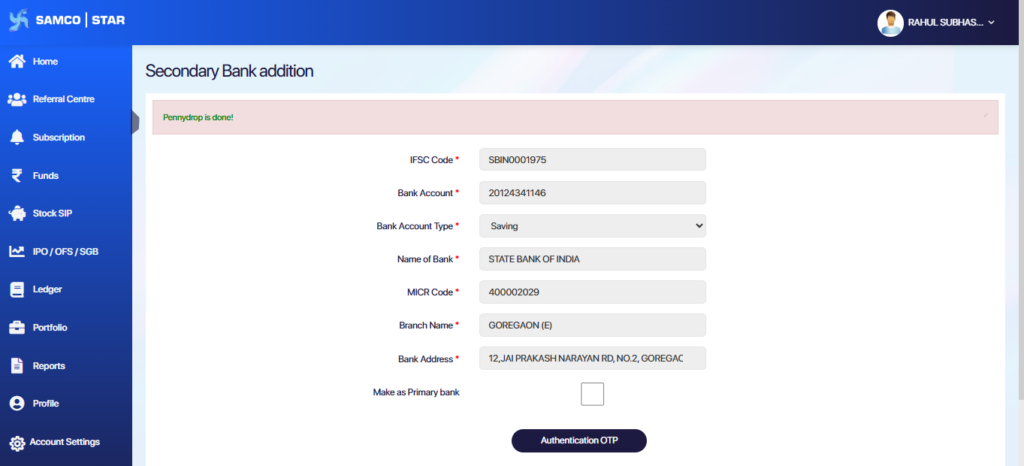
What If Penny Drop Fails?
If the Penny Drop verification fails, don’t worry; you can still proceed with the bank modification by uploading valid supporting documents as mentioned above. In such cases
Upload any one of the following documents:
- Cancelled Cheque with your name clearly printed
- Bank Statement
- Passbook Copy (first page showing account details)
Note: You can upload your documents in any of the following accepted formats: JPEG, PNG, JPG, or PDF.
Ensure that the uploaded document clearly shows important details such as the Account Holder Name, Bank Account Number, Bank Name, Bank Type (Savings or Current), IFSC Code, and MICR Code for successful verification.
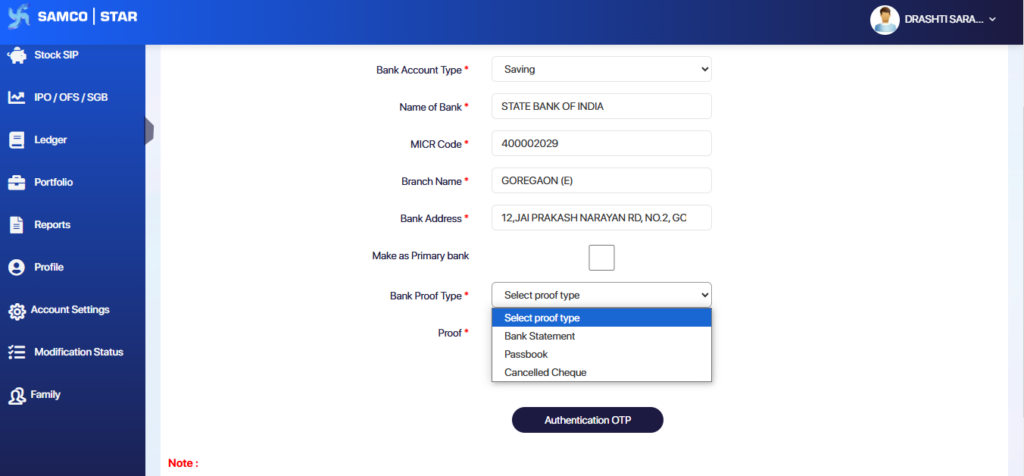
Step 8: OTP Authentication:
- An OTP (One-Time Password) will be sent to your registered mobile number
- Enter the OTP in the required field to verify and authorize the bank addition request.
Once the OTP is successfully verified, your new bank account addition request will be submitted for processing.
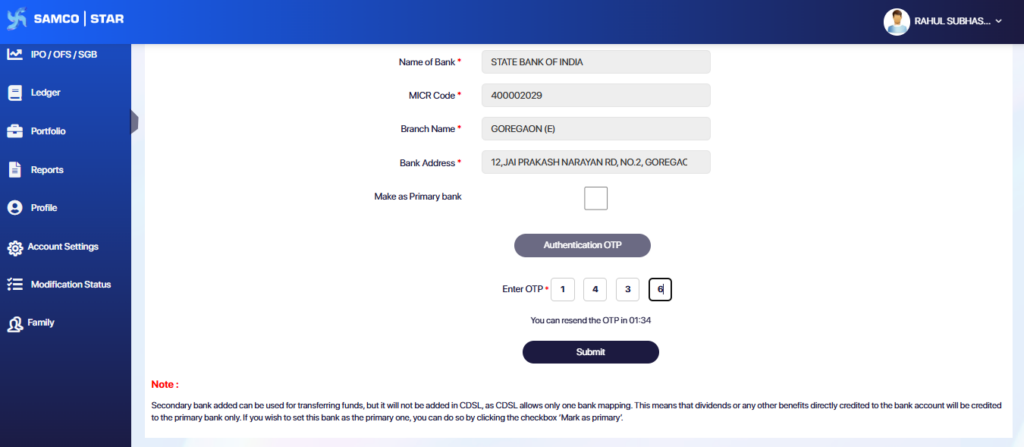
Step 9: Track Your Request in Modification Status
After submitting your bank details and uploading the required documents, your request will be sent for verification.
To track the progress of your request
- Go to the Modification Status section in the Samco Star Back Office
- Here, you can view the current status of your bank modification request, whether it’s under review, approved, or if any action is required.
- This helps you stay updated without needing to contact support.
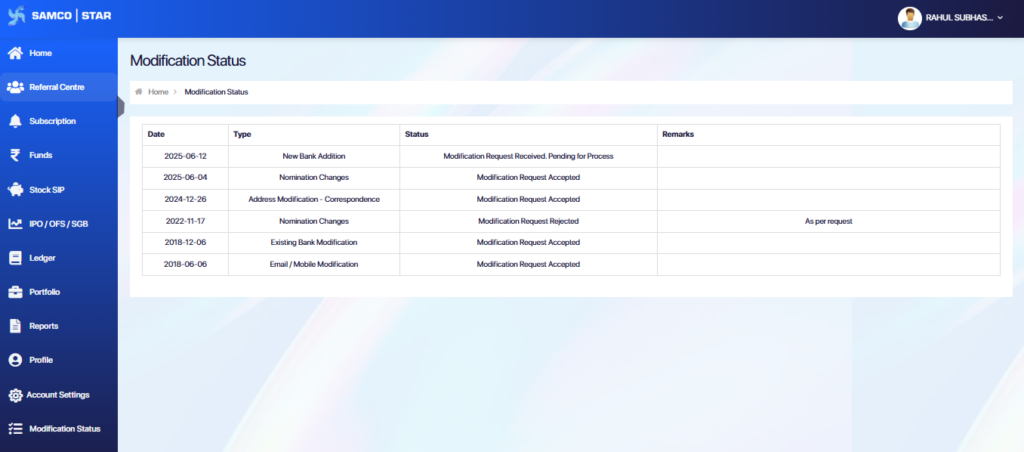
Note: The Turnaround Time (TAT) for completing the bank modification if all details and documents are correct and there is no deficiency is up to 48 working hours from the time of successful submission.


 Easy & quick
Easy & quick
Leave A Comment?