Whether you need to update your contact details due to a change in your mobile number or email ID or simply wish to keep your records current, Samco offers a seamless and paperless process to make these modifications online.
In this blog, we will guide you through the step-by-step procedure to update your registered mobile number or email ID using the Samco Star Back Office. The process is secure and straightforward and can be completed conveniently from anywhere.
Step 1: Log In to the Samco Star Back Office
- Start by heading over to the official Samco Star Back Office portal.
- Use your Samco credentials to log in.
Note: The credentials for the Samco Star Back Office and the Samco Mobile App are different. For Star Back Office, the password can either be your PAN number or the password you have set specifically for the Back Office.
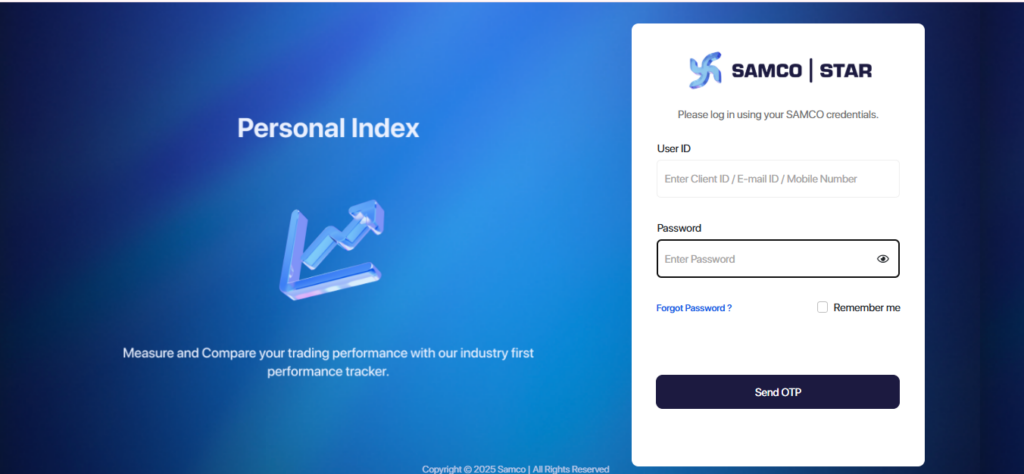
Step 2: Verify with OTP
After entering your login details, click on Send OTP.
You’ll receive a One-Time Password (OTP) on your registered mobile number or email ID.
Enter the OTP
Note: The OTP is valid for 10 minutes, so make sure to enter it promptly
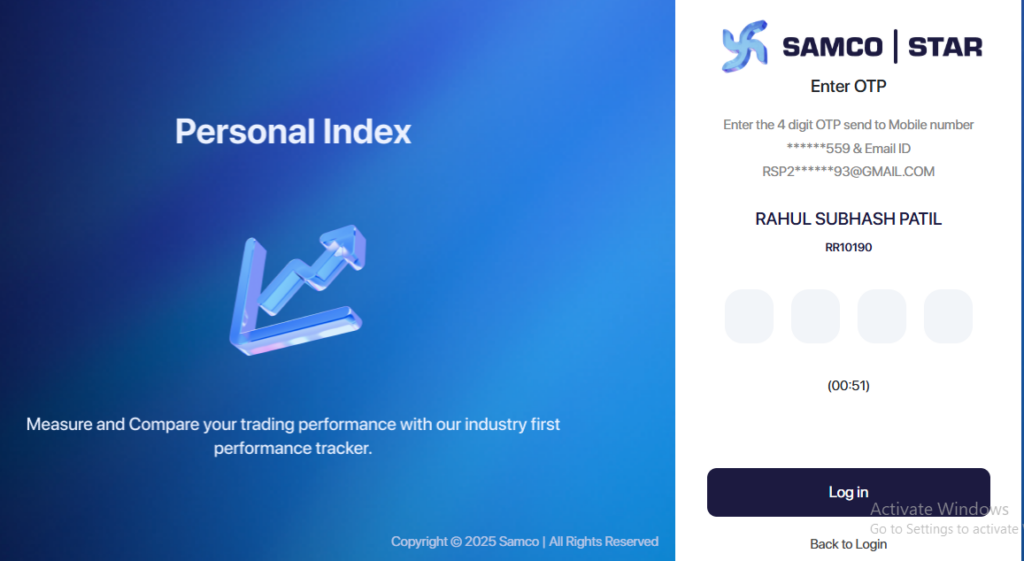
Step 3: Go to Account Settings
Once logged in, you’ll land on your personal dashboard, a secure space to manage and update your account settings.
After logging in:
- Click on your “Account Holder Name” at the top right corner of the page.
- Select ‘Account Settings’ from the dropdown menu.
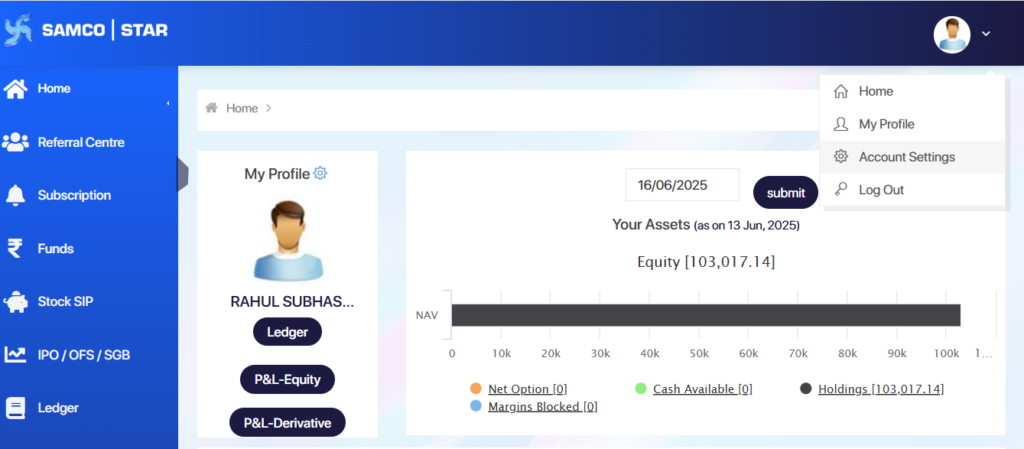
Step 4: Select Modify Now
In the Account Settings tab:
- Locate and click the ‘Modify Now’ button.
This section is your gateway to making changes to your account details.
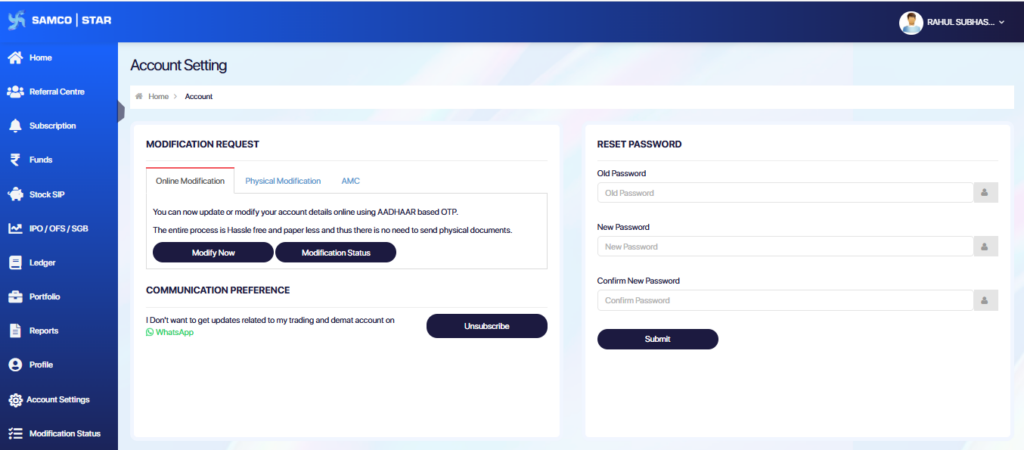
Once you click on it, a list of modification options will appear from bank details to nominee and many more.
Step 5: Choose ‘Mobile/Email Modification’
- From the dropdown list of modification options, click on:
‘Mobile/Email Modification’
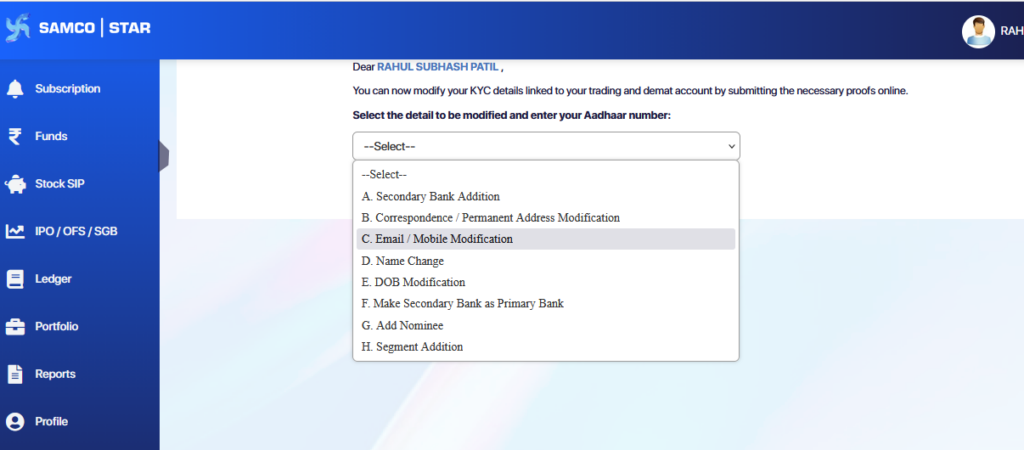
Step 6: Enter the Required Details
A form will open up, prompting you to enter your details
- Your current registered mobile number/email ID
- Your new mobile number/email ID that you wish to update
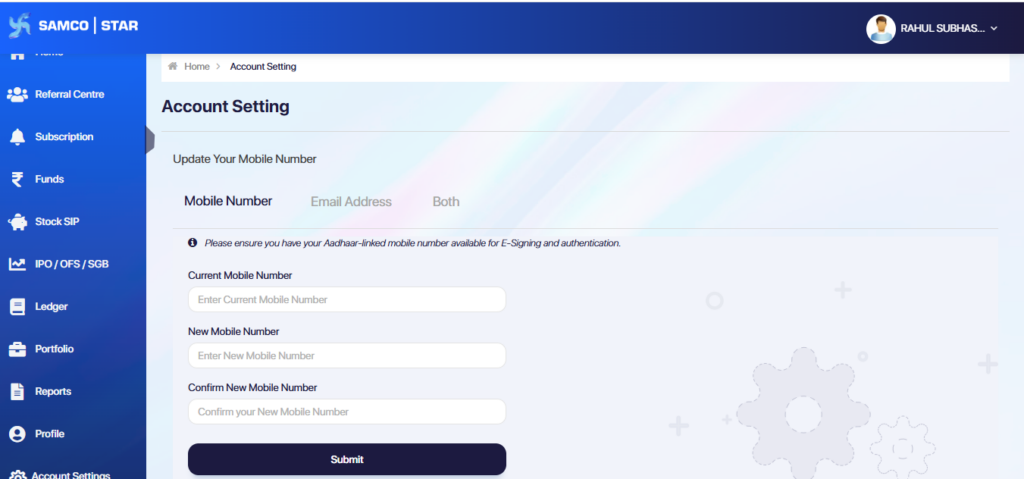
Step 7: Monitor Your Request Through the Modification Status Panel
Once you’ve submitted your bank details along with the necessary documents, your request enters the verification process.
To stay informed on its progress, simply navigate to the ‘Modification Status’ tab within the Samco Star Back Office.
This section provides real-time updates on your request—whether it’s successfully processed or if any additional information is needed. It’s a convenient way to keep track without reaching out to the support team.
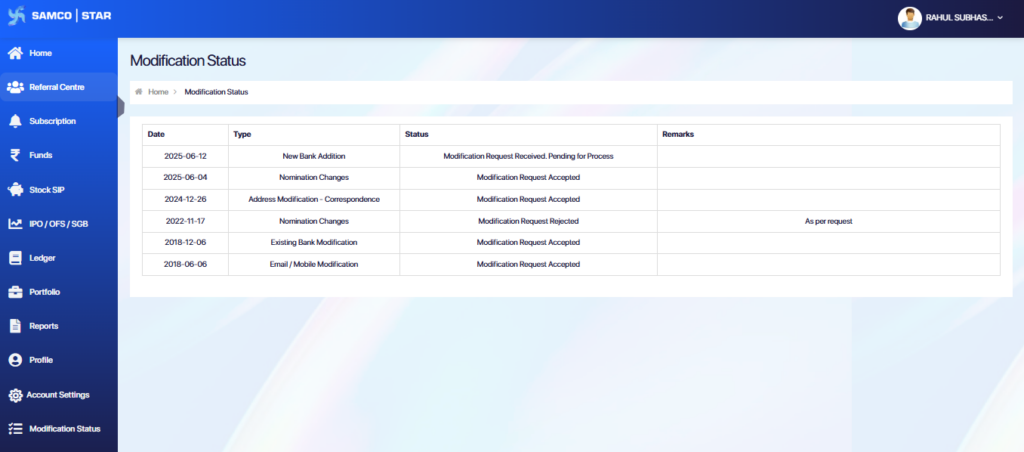
Note: The Turnaround Time (TAT) for modification completion without deficiencies is up to 48 working hours after submitting the request successfully.


 Easy & quick
Easy & quick
Leave A Comment?