Have you ever found yourself wondering how to streamline and optimize your stock trading experience? The Samco Trading App introduces a powerful feature that simplifies and accelerates your trading process – Basket Orders. In this comprehensive guide, we will walk you through two user-friendly methods, that enable you to effortlessly place multiple orders with just a few clicks. Whether you are a seasoned trader or a beginner exploring the world of stock markets, harnessing the potential of Basket Orders can significantly enhance your efficiency and make your trading journey smoother.
Method 1: Creating a Basket from Scratch
Step1: Click on Orders
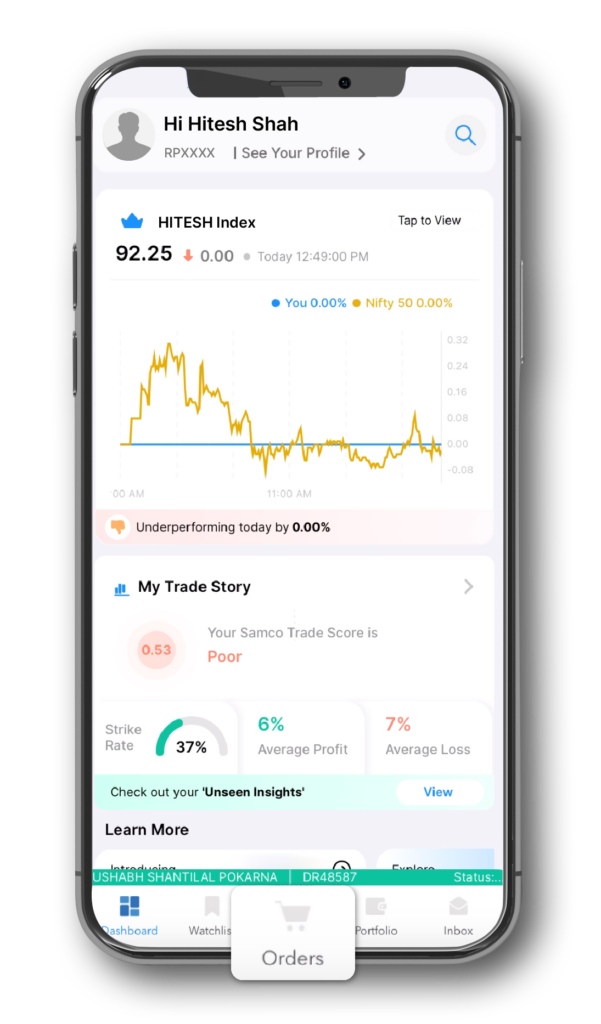
Step 2: Click on Baskets
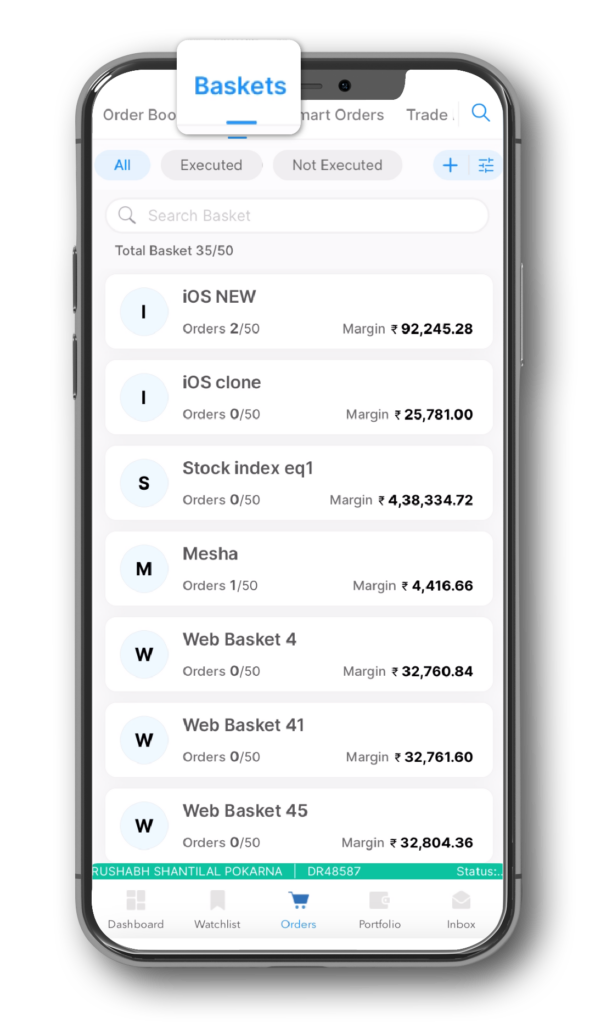
Step 3: Click on ‘+’ icon to create a new basket
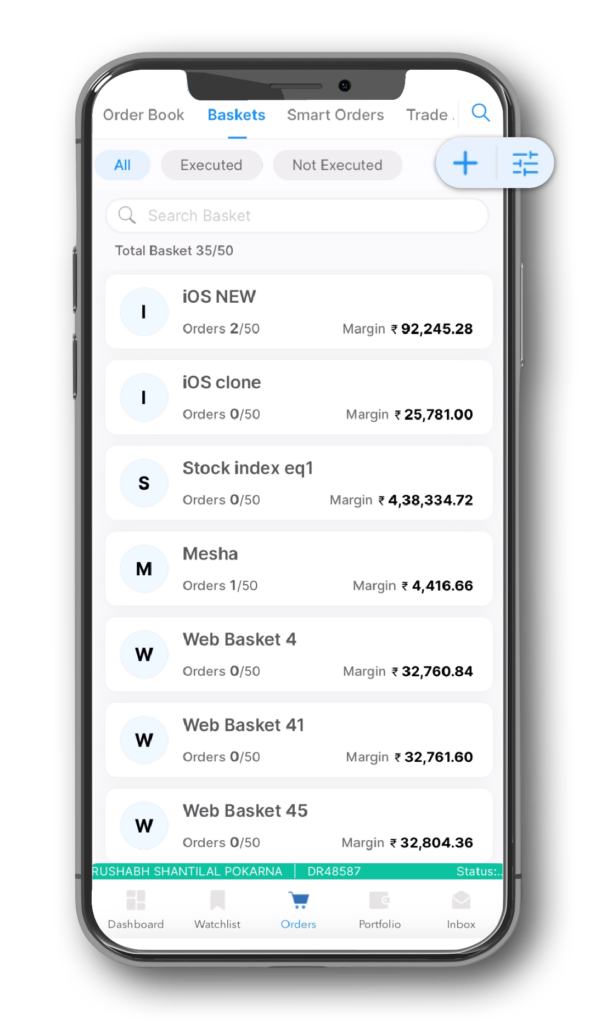
Step 4: Name your basket
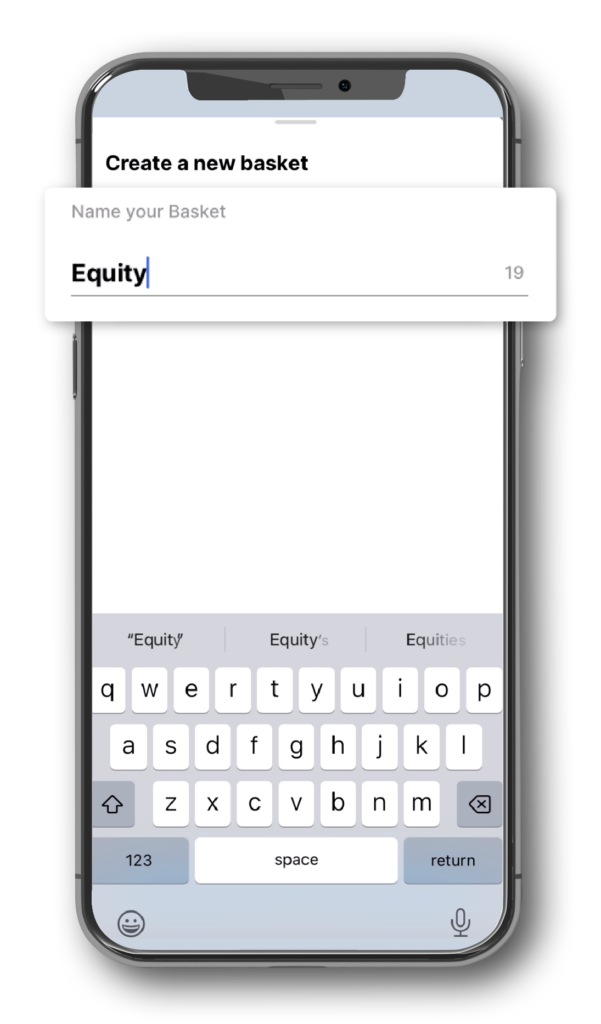
Step 5: You have successfully created a basket
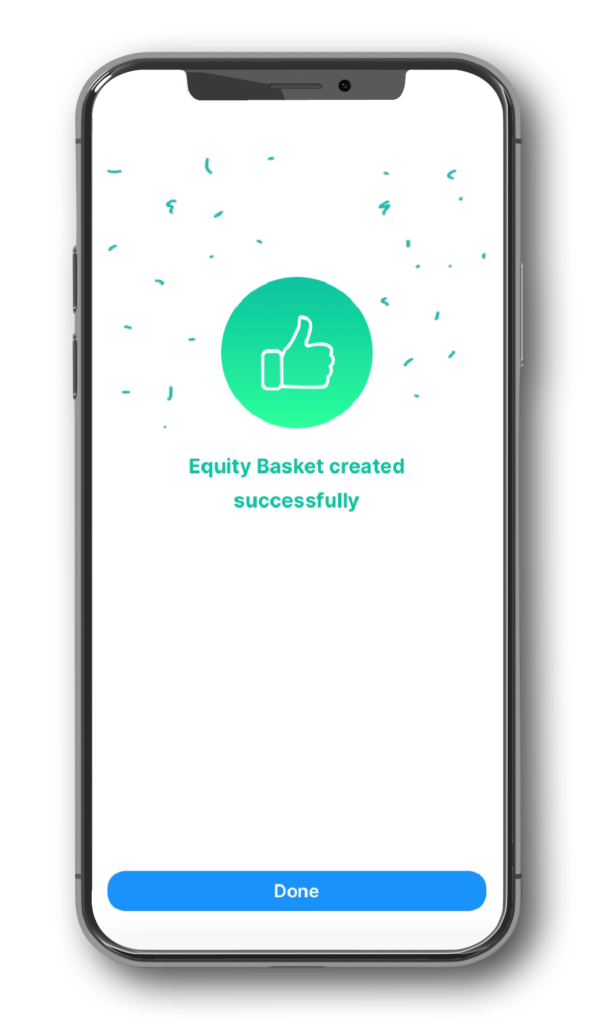
Step 6: Now search the script you want to add in the basket
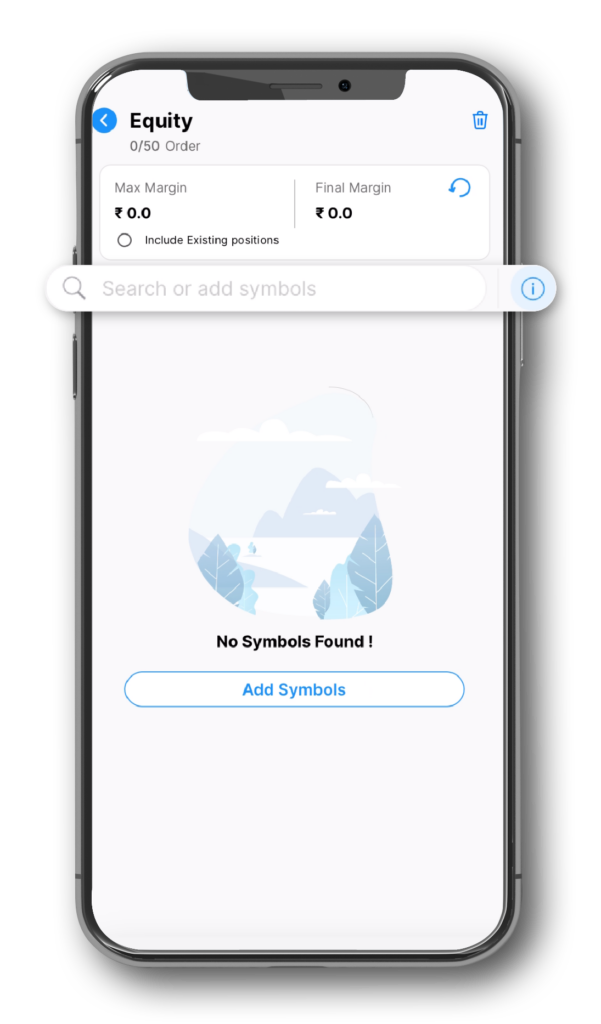
Step 7: Click on ‘+’
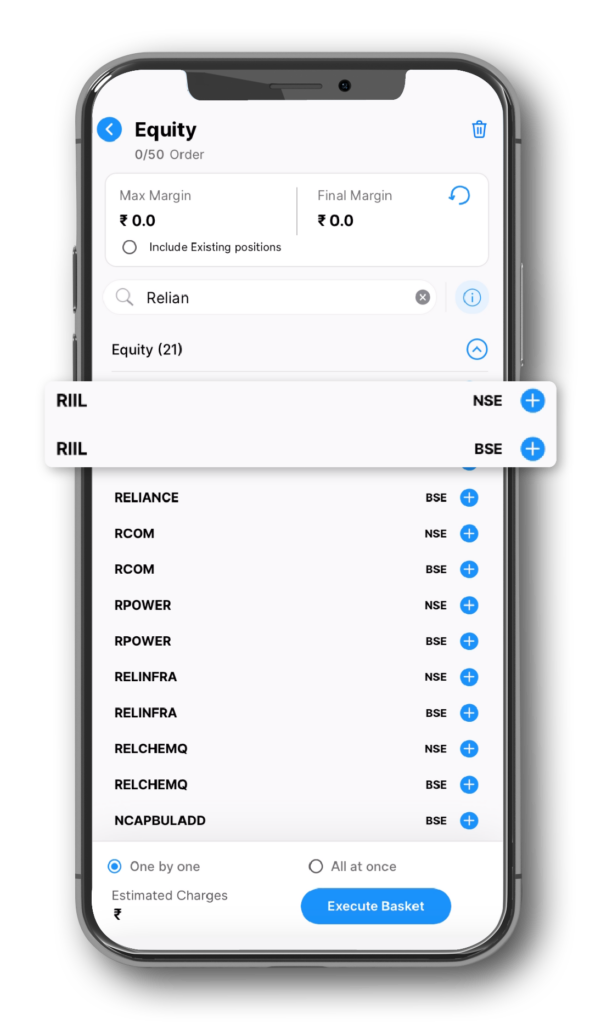
Step 8: Fill the details and click on ‘Add to Basket’
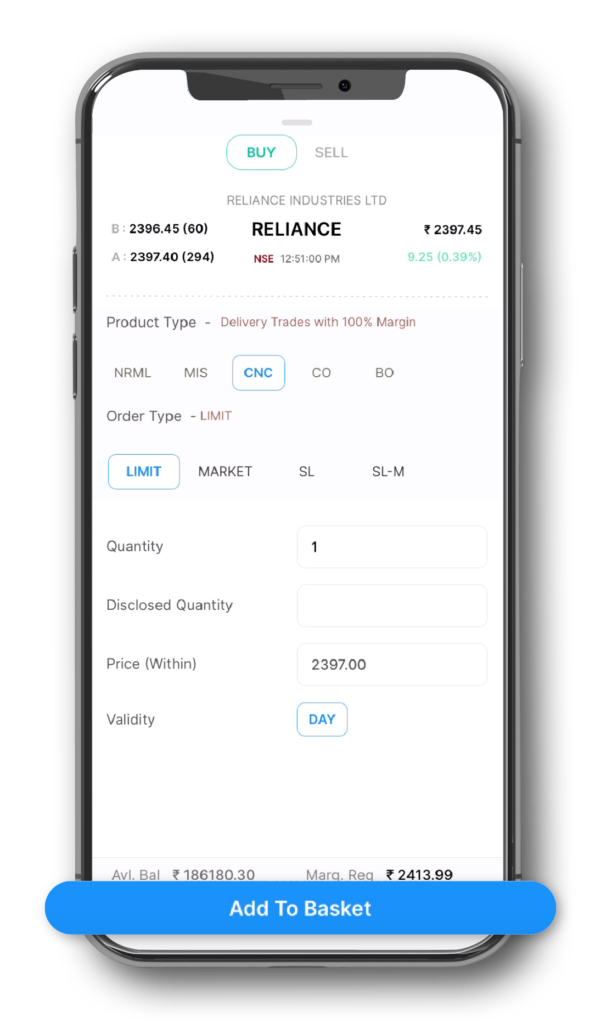
Step 9: After adding all the scripts in the basket, click on Execute Basket
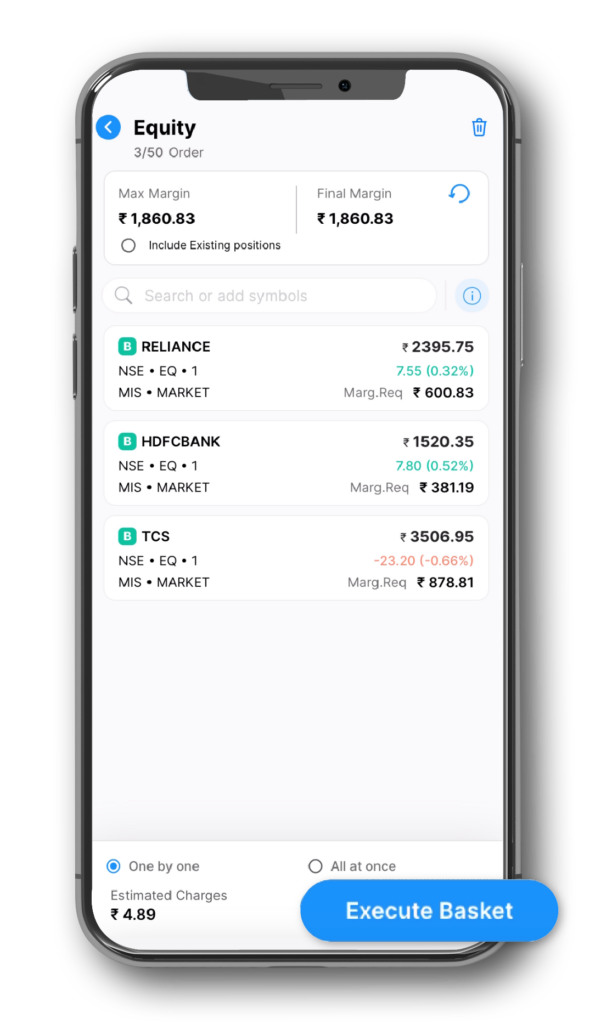
Step 10: All orders are executed successfully
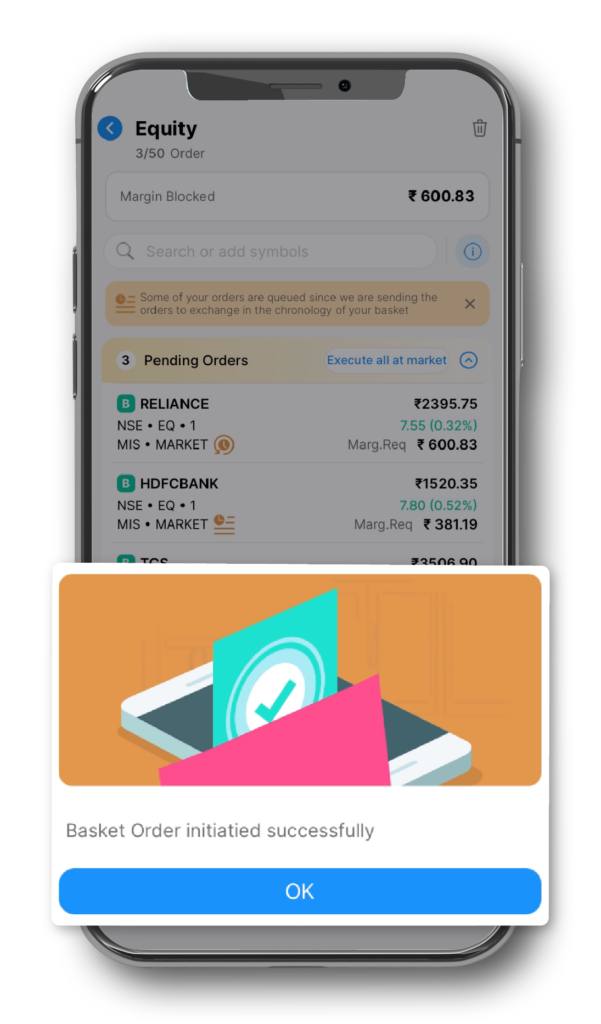
Method 2: Adding Scripts to an Existing Basket
Step 1: Search the script you want to add in a Basket
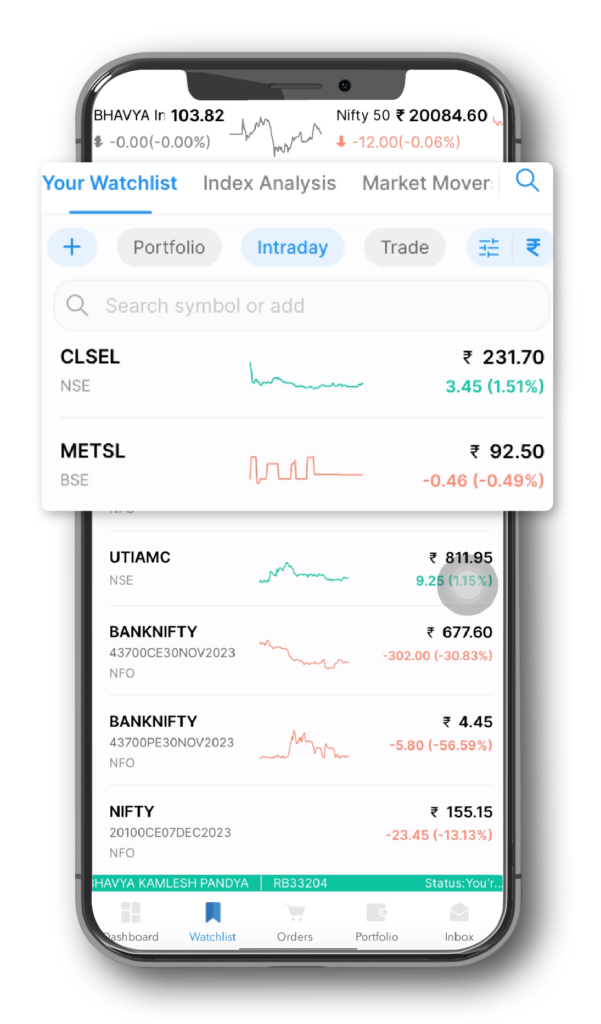
Step 2: Click on the Basket Icon
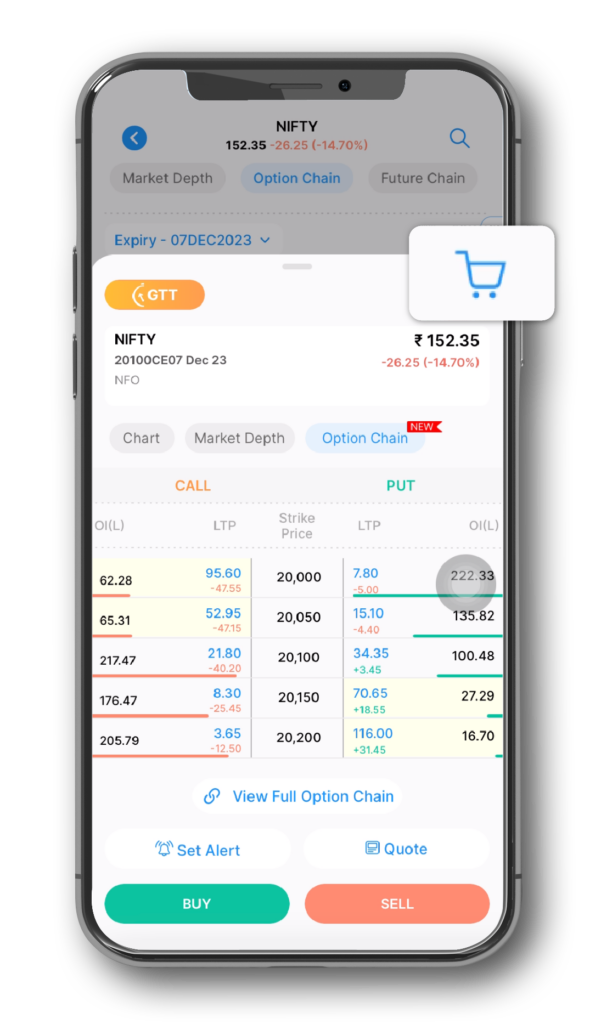
Step 3: Select from the existing basket or create a new Basket (For Now we will select the existing basket)
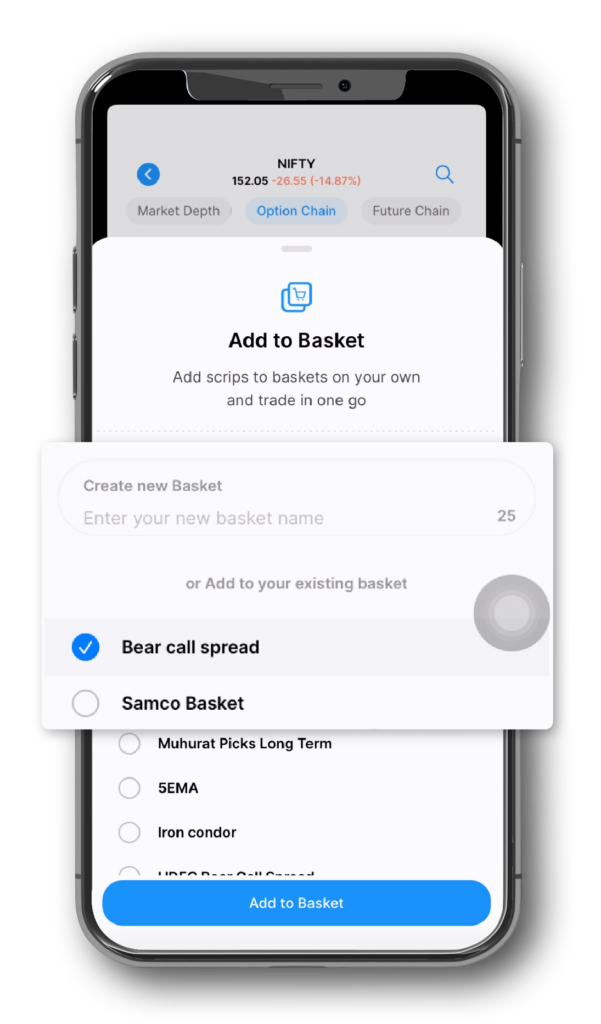
Step 4: Fill the required details and click on ‘Add to Basket’
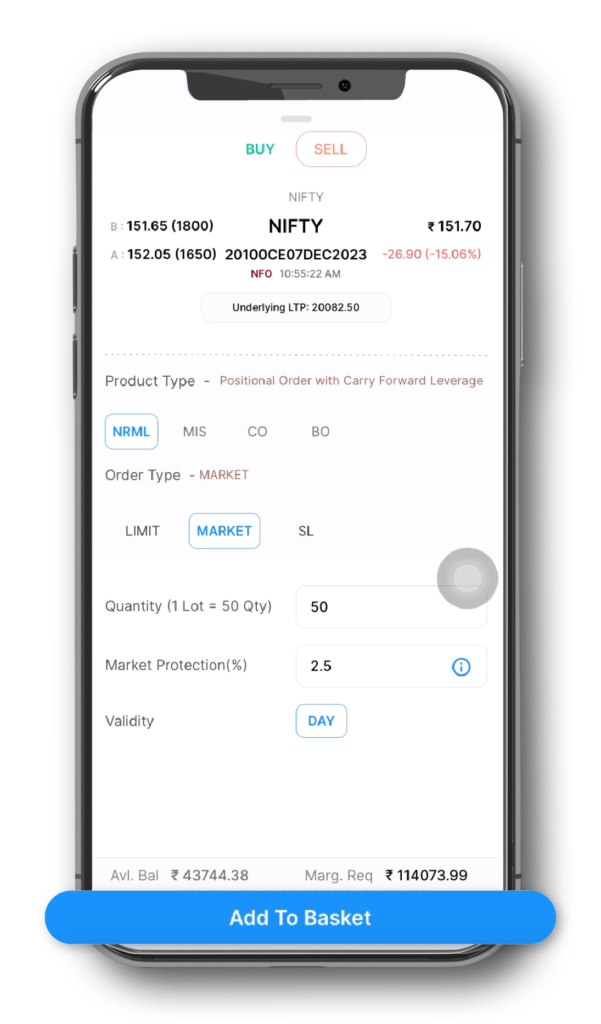
Step 5: You have successfully added a script to the basket
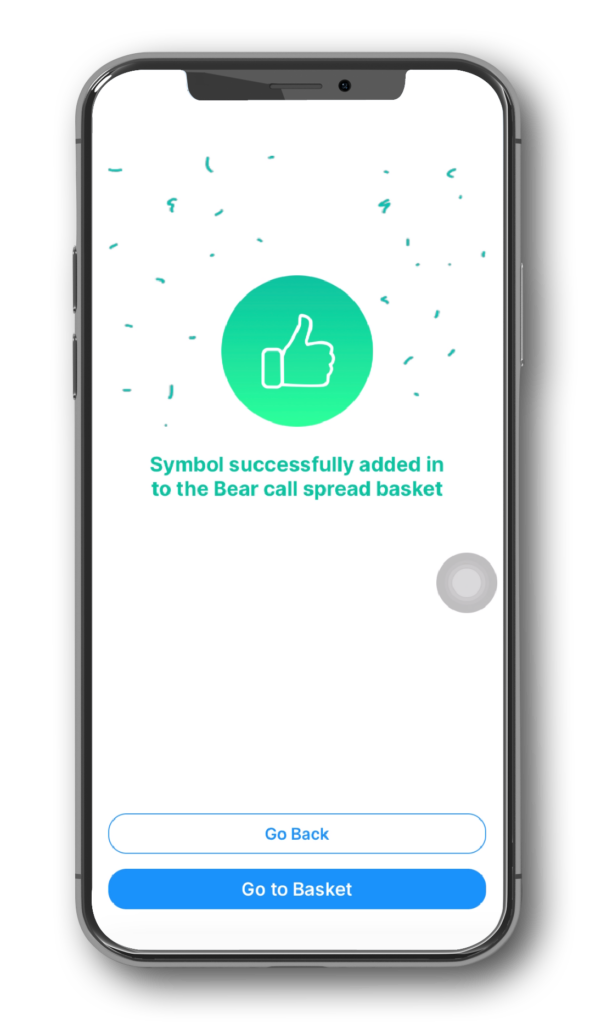
Step 6: Click on the “Go to Basket”
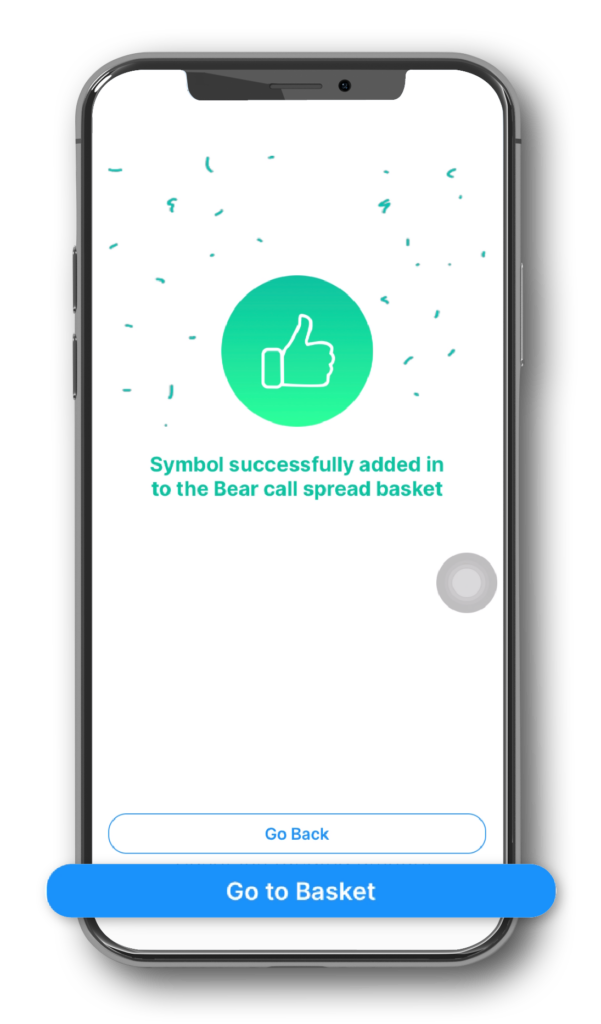
Step 7: After adding all the scripts in the basket, click on Execute Basket
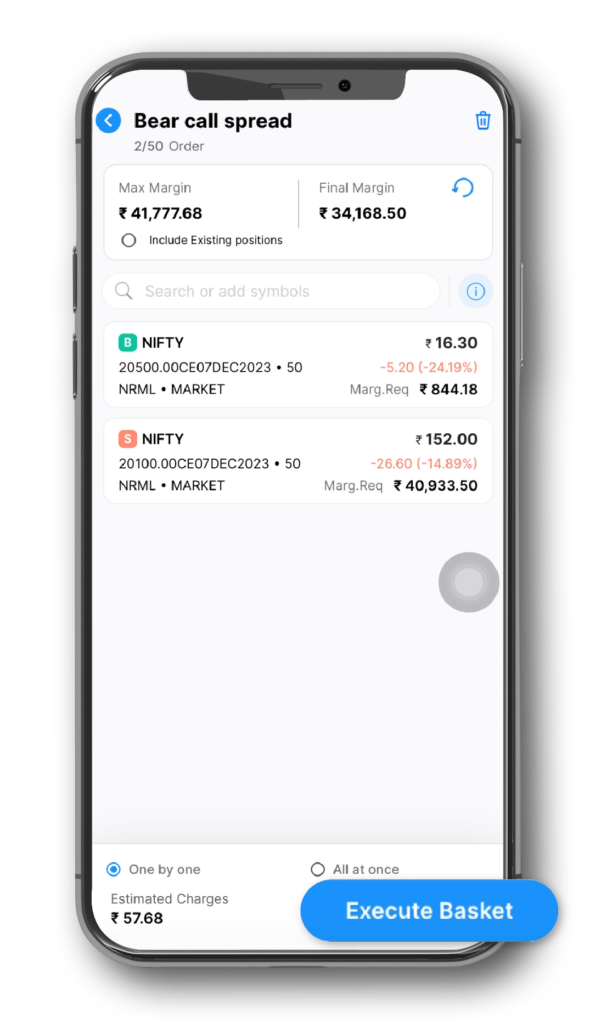
Step 8: All orders are executed successfully
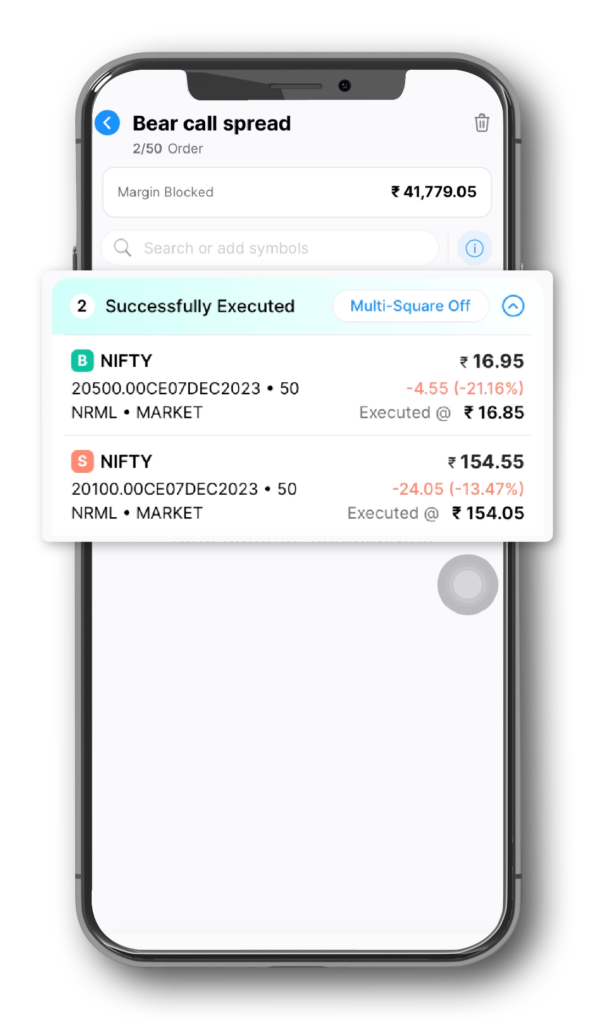
Empowered with this knowledge, you can now effortlessly place multiple orders with just one click, elevating your trading experience to new heights. Optimize your trading journey by leveraging the incredible capabilities of Basket Orders on the Samco Trading App!


 Easy & quick
Easy & quick
Leave A Comment?