Stock SIP is a simple way to invest in equities. It allows investors to acquire stocks in a systematic (quantity-based) way on a regular basis (monthly). It is the best investment strategy for long-term investors as it enables them to take advantage of the market’s unpredictability by implementing a disciplined investing plan.
The easiest way to invest in stocks periodically and create wealth in the long term is by the means of the Stock SIP feature available on the Samco Star Backoffice. It helps you make the best of the unpredictable market by adopting a disciplined investment strategy.
Follow the steps given below to start a StockSIP via Samco Star Backoffice.
Step 1: Log in to Samco Star Backoffice using your Backoffice login credentials. If you are logging in for the first time the password will be your PAN in caps.
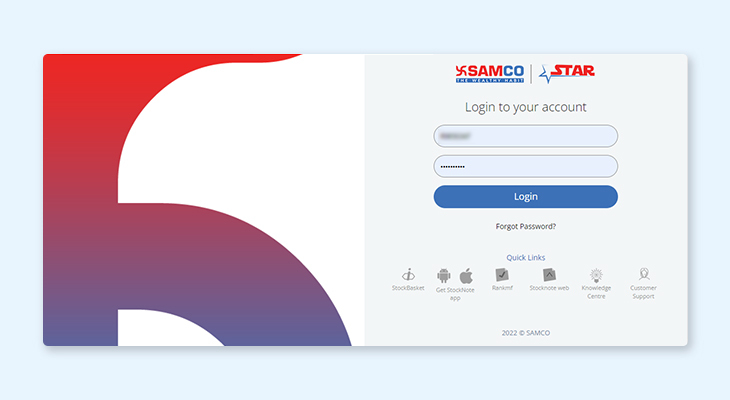
Step 2: Now select STOCKSIP option in the menu.
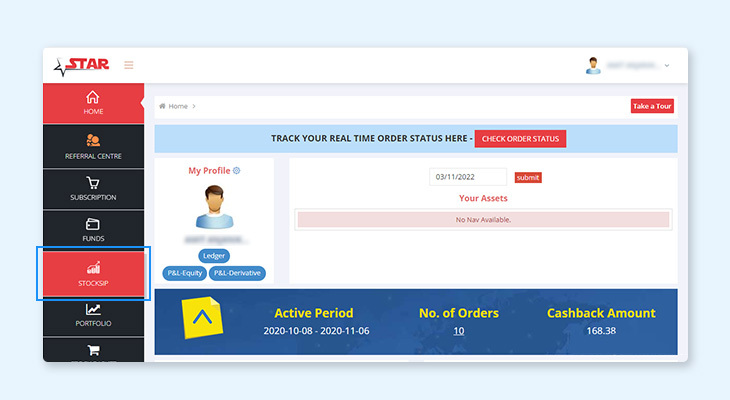
Step 3: Search for the stock that you wish to do a SIP in. Let’s take IEX for instance and click on the Setup SIP.
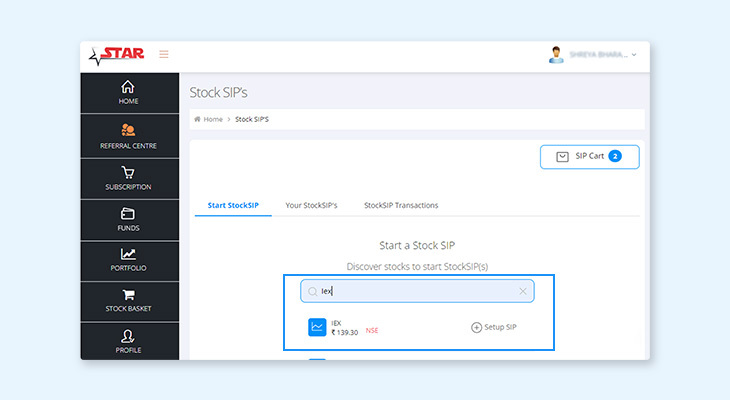
Step 4: Enter the number of the shares you want to invest in, select a start date for your monthly SIP, then click on Setup & Add to basket.
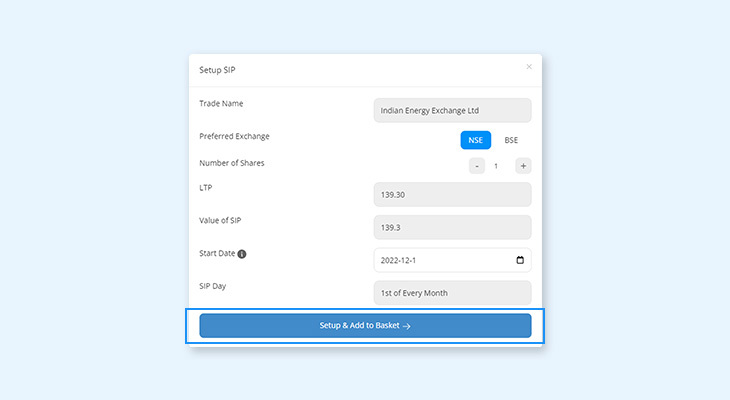
Step 5: Now you will see a pop-up with all of the SIPs you want to invest in then click on Setup SIP to proceed with the transaction.
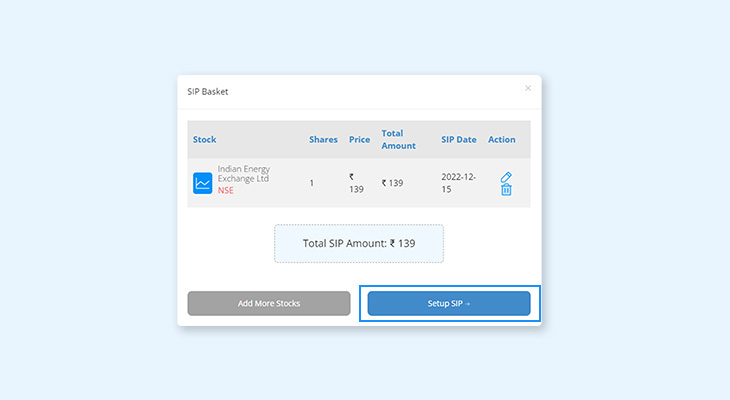
Step 6: Validate your SIP transaction with an OTP confirmation and then click on the Proceed button.
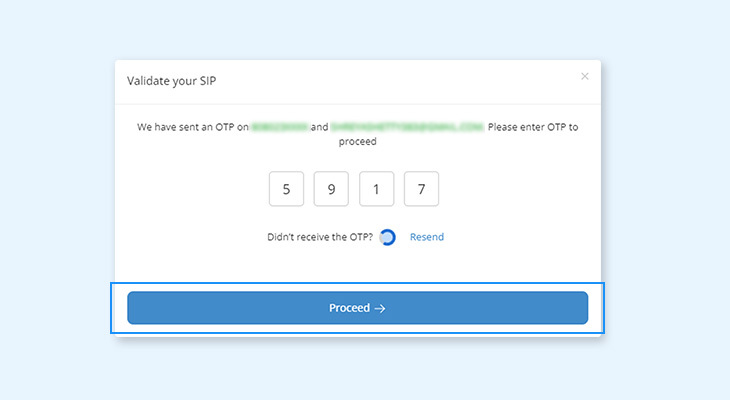
Step 7: Congratulations! Your SIP order is placed successfully.
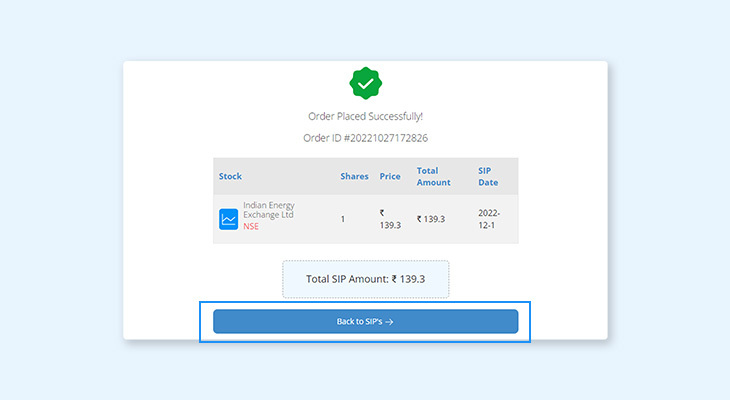
You can even start your Stock SIP journey via using StockNote App and refer this link to know How to apply for StockSIP via StockNote .
Special Support
Book a special appointment with our expert team and get support to start your first stock SIP. Choose a time and date that is most convenient to you and receive a callback from our experts at the stipulated time.
Click on the“Book Appointment Now” button and choose “Understanding Stock SIP – Special Support”.
Choose your preferred date and time to get a complete demo of the Stock SIP feature. Fill in & confirm your client details on the appointment page and click on “Confirm”.
In case you are facing trouble fixing an appointment, send us an mail at support@samco.in


 Easy & quick
Easy & quick
Leave A Comment?